Fix Ms Word File Error “There Is Insufficient Memory Or Disk Space. Word Cannot Display The Requested Font.”
As you know that MS Word is the popular application that is used mainly for documentation purpose. Widely it is used in sections like in office for business documentation, education; hospitals and even small business employ this amazing application. Files created in word will be saved in two file formats doc and docx. Previously ms word uses the native file format that is .doc but nowadays newer version uses docx file format to store files. Ms word 2013 is the most recent edition that has come up with the upgraded and advanced features.
Besides of having several enhancing features MS Word has few minor issues also. When word document is being accessed on this latest edition, it generates few errors like:
“There is insufficient memory or disk space. Word Cannot displays the requested font.”
You may get this error message when trying to open a word document or perform an action in word, getting an error message saying that you don't have enough "memory or disk space." In some cases the message accurately describes the problem but this problem can also occur even when there are plenty of RAM and hard drive space available. If you don’t have such space storage, then resetting some of the word option can remove this error. Before taking any other steps, make sure that you have the latest windows and office updates and try rebooting your PC.
You may get this particular MS word error message:
“There is insufficient memory or disk space. Word Cannot displays the requested font.”
Each time you try to open MS Word document, whether it’s a blank or an existing one. If you search for the solution in the Google you didn’t find other solution then re-install Office but what about if your system in new and just installed new office suits. So, for that case this tutorial will help you to fix up this issue manually and correctly. So read the below mentioned solution carefully:
Before proceeding towards the solutions let’s start knowing about the cause because of which this error has occurred. There are few things that could cause this error out of which one is a corrupted normal.dot template, a corrupted printer driver and the last one is an add-in. so let’s start with the normal.dot file because this one is the easiest solution.

Step1: First you will have to show hidden folders. For this go to the ‘file explorer and click on view option:

Step 2. after then go to the ‘options’ which is at the right corner of your screen.

Step 3. Then tap to the ‘change folder and search options’.

Step 4. Then click on the tab ‘view’.
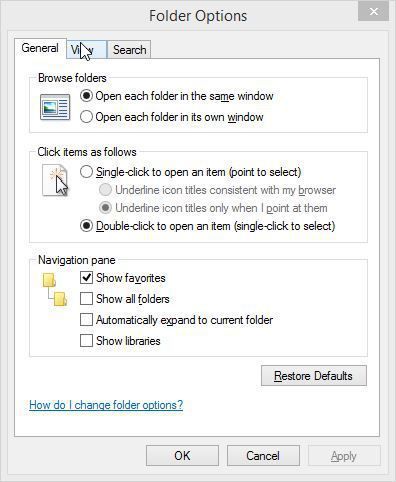
Step 5. Scroll to ‘hidden files and folders’ make sure you have checked the ‘Show hidden files, folders and drives’ option:

Step 6. Click ‘apply’ to save the option that you have selected.

Step 7. Ok from here go to \\%username%\AppData\Roaming\Microsoft\Templates
If you are using this path then go to the step14 or else follow the next screenshots and Open ‘OS’.
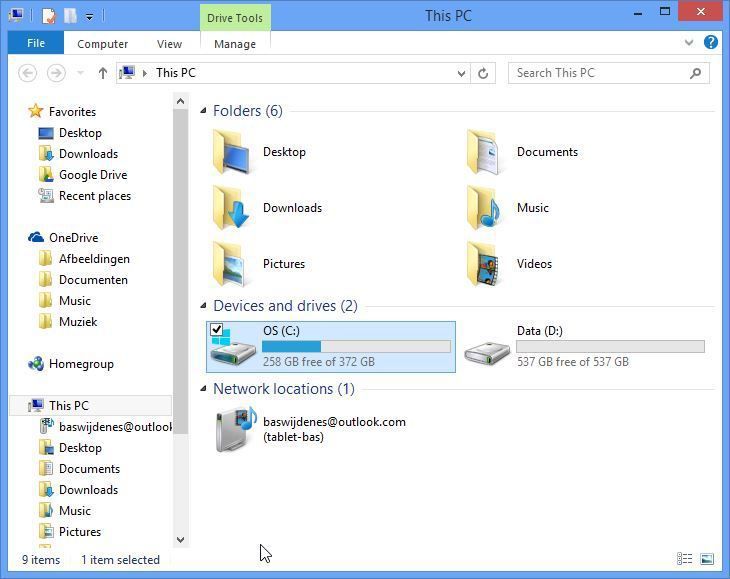
Step 8. Open ‘users’.
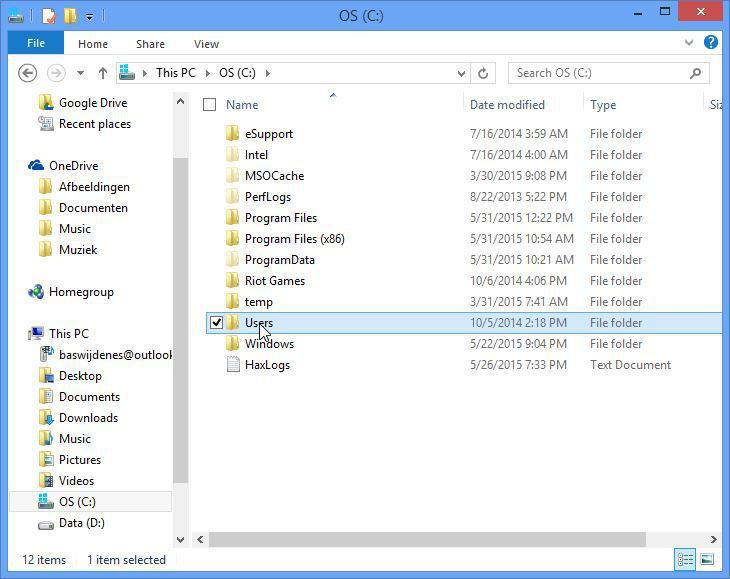
Step 9. Click on your username for me that’s ‘Bas’.

Step 10. Open ‘AppData’.

Step 11. Open ‘Roaming’.

12. Open ‘Microsoft’.

Step 13. Open ‘Templates’.

Step 14. In this directory you will get the normal.dot file. Make sure you have closed all your word documents.

Step 15. Make a Right click on the normal.dot file and rename it to something like OLD_normal.dot.
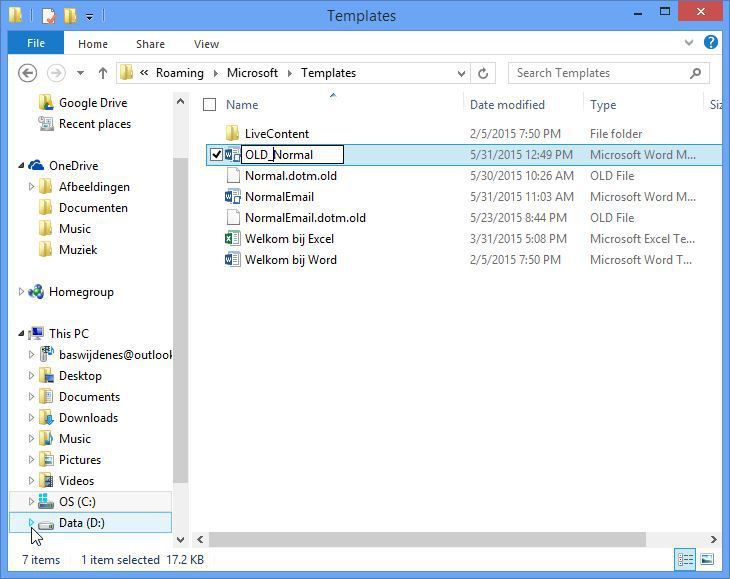
Now as soon as you re-open word document this file will be automatically re-created. Try and open the word document you needed.
Repair Word file error with professional Recommended solution: Word repair tool

Word Repair Tool is the best utility to fix Word 2013 erroneous document within few simple clicks the software is well suited to fix or resolve issues of word 2013 file like; Run-time error, not enough memory, macro error, Invalid document, cannot open file, not responding, encoding, error, file permission error, etc. This program can easily fix DOC as well as DOCX file issues as it is well compatible with various versions of word like; Word 2000, 2002, 2003, 2007, 2010 along with 2013. It repairs several corrupted word document on memory cards, external hard drives, hard disk, USB drives, memory sticks, etc. The software is well compatible with all major versions of Windows OS including Windows 8, 7, Windows XP, Windows Vista, Windows 2003 and Windows 2008.
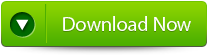 | 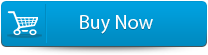 |
